|
<< Click to Display Table of Contents >> Security |
  
|
|
<< Click to Display Table of Contents >> Security |
  
|
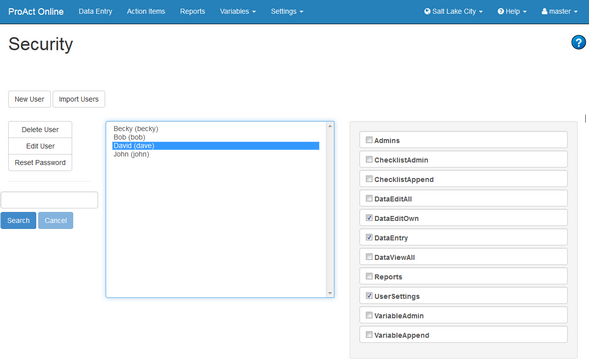
The Security screen allows Admin users to add user logins, set and change passwords for access to the ProAct Online.
In Master Mode a Site Selector drop-down list will be visible allowing Master Admin users to manage Master Users or Site Users.
Adding a New User Login
To add a single user login, click the New User button. The Add User Account screen will appear.
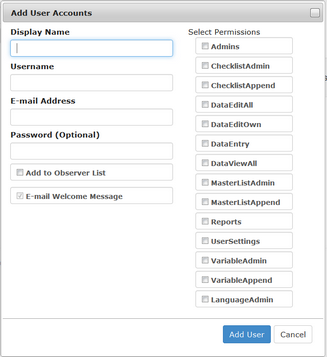
- Specify a Display Name. If managing many users, we recommend using Last Name, First Name format.
- Enter a Username. Choose a consistent format for usernames such as the first part of each user's email address.
- Enter the user's Email Address. If the user does not have an email you may specify a manager's email address. This address is used only for sending password reminders and notifications from the ProAct Online.
- If you wish to assign a Password, you may enter it here. Otherwise the system will generate a temporary password automatically.
- Check the Add to Observer List checkbox if you wish to add the user's display name to the Observer List.
- The Email Welcome Message option allows the system to automatically send an email with the new user's login details to the email address specified.
- Select the Permissions you wish to assign the user. Permissions may be modified later as well.
Adding Multiple Users
Mutiple user logins may be added at once by copying a list from Microsoft Excel. Since permissions are assigned when importing the list of users, please group the user information together by permissions. For example, import all of your Data Entry users at once, then import your Data Entry and Reporting users as a separate group.
The Excel format required is Username, Email, Display Name. Each item should be in a separate column. When copying, please be sure to avoid copying header rows or any blank cells.
To add multiple user logins at once, click the Import Users button. The Add User Accounts screen will appear.
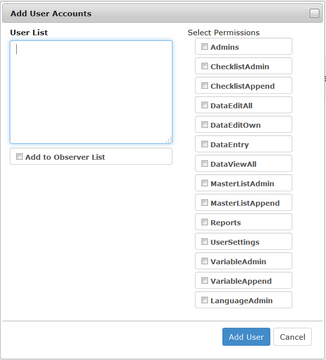
- Paste the formatted columns from Excel into the User List box.
- If you wish to add the Display Names to the Observer List, then check the box below.
- Specify the Permissions to apply to all the users being imported.
- Click Add Users to import.
- The system will assign a temporary password to each user and email them their login information.
Modifying Permissions
To assign Permissions to a user, select the user in the User List by clicking on the username. The User's assigned Permissions will appear to the right with a checkmark. To add or remove a Permission, simply click on it.
Resetting Passwords
Passwords are stored in an encrypted hash format so viewing or retrieving a password is not possible. It is possible to reset a password.
To reset a password, select the User and click the Reset Password button. The Reset Password screen will appear.
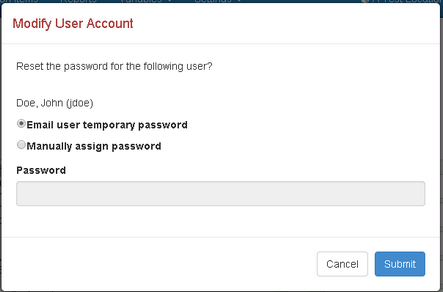
The Email User Temporary Password will assign a random temporary password and email the user with the new login information. The user will be prompted to change the password on first login.
The Manually Assign Password option will allow you to specify the new password but will not email it to the user.
Deleting Users
To delete a user, click on the user's name from the User List and click the Delete User button. A confirmation box will ask you to confirm the deletion of the user. Click Delete User to confirm.
Note: User data is associated by username. If a user is accidentally deleted their user login can be recreated with the same username and their previous data will be associated to their login.