|
<< Click to Display Table of Contents >> Site Settings |
  
|
|
<< Click to Display Table of Contents >> Site Settings |
  
|
Site Settings are used to configure the system for the current Site Dataset. Some settings may have been configured and locked in the Master Settings screen. These locked settings will appear but be disabled in the Site Settings screen.
Settings are broken up into four groups: Language, Reports, Data Entry, and Variables. Click on the header bar to expand the group of settings.
Language Settings
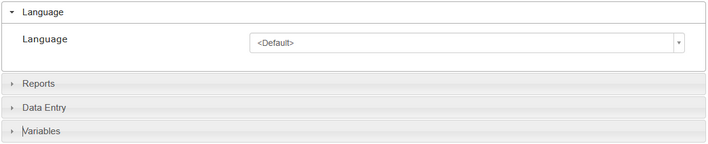
|
The interface language dictionary used at this site. Language dictionaries can be created and modified on the Multilanguage screen. |
Report Settings
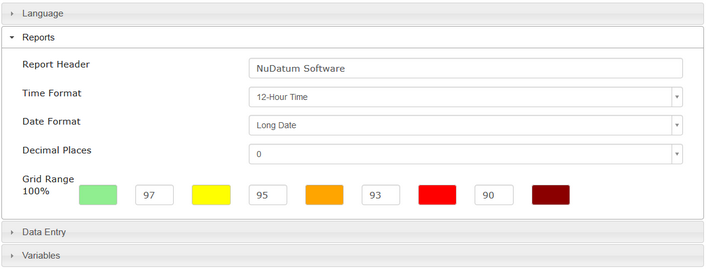
|
Usually the name of the observation process or team name. This name appears at the top of all reports. |
||
|
Choose between 24-Hour Time (17:45) and 12-Hour Time (5:45pm). |
||
|
Choose between Short Date Format (1/1/2001) and Long Date Format (1-Jan-2001). |
||
|
Determines the number of decimal places displayed in percentage measurements on reports. |
||
|
Break point for Grid Chart Reports. Each number represents the Percent Safe range for the adjacent colors. |
* These settings affect only the way that values are displayed and not the manner they may be entered into the system.
Data Entry Settings
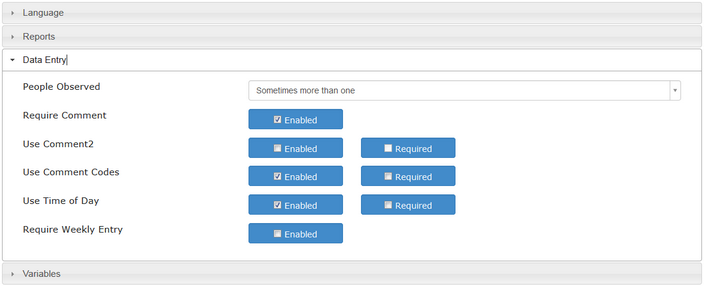
|
Enables or disables the People tracking system. If Observations are always of 1 person or you do not wish to track People, then set to Always One Person. |
||
|
If enabled, requires a comment to be specified in the Data Entry screen for any Behavior with a Concern marked. |
||
|
Adds a second comment field next to each Behavior in the Data Entry screen. The Required option works the same as Require Comment. |
||
|
Enables the Comment Codes system. |
||
|
Enables the Time of Day field in the Data Entry screen. The Required option requires a time to be specified before a new Observation can be saved. |
||
|
If enabled requires users to input observations the same week they occur enforcing timely entry of data. |
Variable Settings
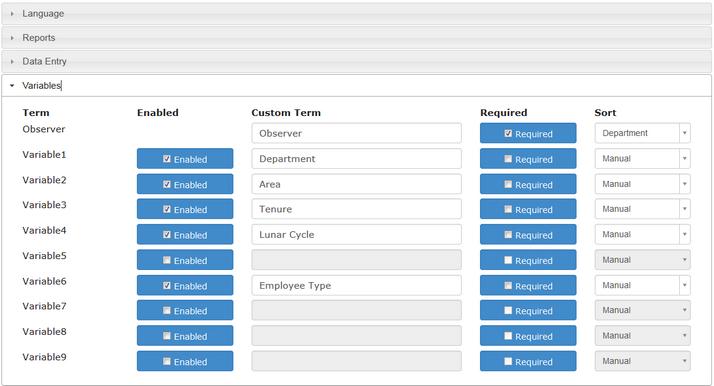
|
Name for Observers. Required option does not allow Observations to be saved unless an Observer was specified. |
User-Defined Variables
The remaining settings are for User-Defined Variables (UDVs). User-Defined Variables configured in Master Settings will appear disabled.
To create a UDV follow these steps:
- Click the Enable control to the left of the UDV you wish to enable.
- Enter a name for the UDV, for example "Shift"
- Click the Required control if you want users to always specify a value for this UDV when entering data.
- Change the Sort option to Manual if you wish the UDV items to be sorted in way other than alphabetical.
- The new UDV will appear in the Variables menu. Select it to enter the list of values.
- The UDV will now appear on the Data Entry screen for all checklists.